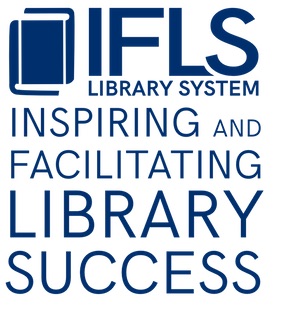.
Adding a notification bar: IFLS website
We use Divi Bars. Here’s how to add a notification bar to the top of the website. The notification bar will show up on every page.
- Log in to the IFLS website. If you don’t know how to do this, contact Reb (kilde@ifls.lib.wi.us)
- Get to dashboard view by hovering over “IFLS Library System” on the top menu to select Dashboard.
- Select “Divi Bars” on the left menu. (There’s a little pin icon next to it. You don’t want the “Divi” menu item.)
- Hover over “Alert Bar” and select “edit”.
- You’ll need to click once on the HelpDesk ticket to get rid of the transparent box that doesn’t allow you to select what’s underneath. (Note: you’ll need to do this each time you update. It’s an annoying glitch and Kris and I couldn’t figure out how to fix, so for now we have to use this workaround.)
- Click the gear box on the gray text bar. That will get you to where you enter text. It looks like this image and works a. little bit like a word processor. Enter your text. You can use bold and links if you need to.
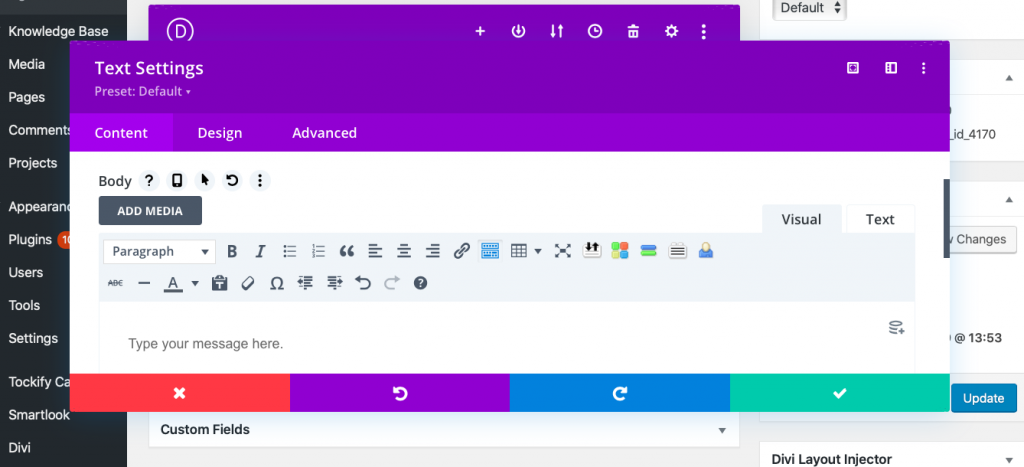
- Scroll down and find the “Automatic Triggers” box.
- The dropdown menu will say “None”. Select “Timed Delay”.
- Scroll back up to find the blue “Update” button and click on it.
To turn the Alert Bar off, change the “Automatic Triggers” setting back to “none” and click the blue update button.