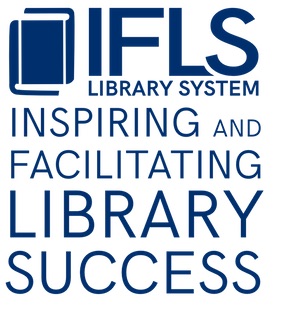Curbside Pickup Procedures
General Considerations
Find ways to make use of Sierra to facilitate curbside pickup service from your library on this page. Note that many curbside pickup procedures will vary by library, and are not covered on this page:
- Tracking method for scheduled pickups
- Method of verifying identity when scheduling pickup
- Signs
- Arrival procedures
- Method of verifying identity upon pickup
- Transfer details: drop site for patron pick-up or into-the-trunk
- Checkout limits
Requesting Local Materials Online
Whenever delivery services are interrupted, items available in the pickup library’s local collection are the most readily available for curbside pickup.
Here’s the best way for patrons to find and request things they can pick up from a particular library:
- Go to the MORE Catalog: more.lib.wi.us and log in
- Enter a search term (remember, “movies” and “books” are valid keyword search terms)
- Select the “Available Now” filter on the left side to expand it
- Select the pickup library
- Search results will be limited to titles available and holdable at the pickup library
- Tip: to exclude ebooks and audiobooks, open the “Titles I can…” filter and select “Borrow and take home”
- Select “Place a Hold” and verify your pickup library
- Tip: Turn on “Active Filters” so subsequent searches retain limits
Holdshelf items left during closure
Contact patrons to schedule pickup. Submit a help desk ticket if you need help with a contact list.
Paging: finding items to fill holds
If your library can fill any holds
Please use the regular title and item paging notice jobs to find holds for both local and non-local pickup.
If your library can only fill holds for local pickup
Please submit a help desk ticket if your library cannot regularly fill non-local holds as usual so we can be sure to account for holds that might get “stuck” on your materials down the road, and so we can arrange for your library to be paged to fill holds for local pickup only. Filling non-local holds will become a requirement again!
Your library’s list will be based on a master list of holds that is updated every few hours throughout the day. You can re-run your library’s list as often as you want, but you won’t get a new list of items until the master list is updated.
- Go to Sierra’s Create Lists function
- Select the review file starting with your library’s 2-letter code + Curbside Paging, ex: “GC Curbside Paging”.
- Click on the “Name” heading to sort the review files by name
- If there is no list for your library, submit a help desk ticket
- Select the orange “Search Records” button
- Select “Re-run existing query”
- When complete, sort your list:
- Select the orange “Sort Records” button
- Select “Apply Saved Sort” from the bottom of the window
- Select “Curbside Paging,” then “Select”
- Select “Sort” back on the initial window
- Next, print your list:
- Select the orange “List Records” button
- Select “Apply Saved List” from the bottom of the window
- Select “Curbside Paging” from the “List Name” list–it’s near the bottom, or you can sort by clicking on the “List Name” heading
- The list will print to the selected Standard Printer
- Check items in to fill holds.
Most items should fill a hold for pickup at your library, but Sierra may prompt staff to do something else with the hold. If you’re prompted to fill a hold for another library’s patron when checking in an item from your Curbside Paging list, it’s likely one of your patrons has a frozen hold (in the Bib-Level Holds list, the patron’s hold will have a date in the “Not Before” field). In those cases, check with the local patron to see if they want the item now.
- If so, check the item out to the patron (overriding other holds), then cancel that patron’s hold.
- If your patron wants their hold to remain frozen, check in the item and “do not fulfill hold” for the non-local patron. This will make it easier for the library whose patron has an active hold to fill the hold. The item will continue to appear on your Curbside Paging list unless/until the active hold is filled locally.
Lucky Day and other non-holdable items may appear on your list. Have a local procedure in place about whether or not to fill local holds with these materials. If you do, they’ll need to be checked out to the patron and the hold cancelled–Sierra will not automatically fill the hold with a Lucky Day or other non-holdable item.
Holdshelf Slip Print Templates
To help with scheduling pickup, you may want to switch to a different holdshelf slip print template that includes alias, name, and telephone number.
- If you have an alias field in the patron record, use hsaliasNP – Holdslip Alias N/P
- If you have the alias automatically generated at checkin, use hsautoNP – Holdslip Auto N/P
At the top of the slip, under the Pull date (which is going to be the same for all items) there is a “Printed on” date so you can keep track of how long those items have been waiting (in the event no pickup was scheduled or pickup didn’t occur).
The patron name and phone number are a bit below the alias, so you can cut the holdslip off under the alias and attach just the top part to the bag of materials for identification.
Here are instructions for changing your holdshelf slip print template selection in Sierra.
Notifying Patrons
If hold pickups must be scheduled, use one of the following options:
Option 1: Contact patrons individually based on holds ready for pickup:
- Run hold pickup notices
- Send all to print queue
- Print to email or physical printer and use this as your contact list
- Contact patrons, verifying identity
- Schedule pickup. If patron does not want to use curbside pickup, cancel the hold or leave the item(s) “on holdshelf”. Hold expiration/pull dates will be no earlier than July 8
Option 2: Use Sierra’s hold pickup notices and deliver to patrons:
- Sending notices via phone/TNS is not recommended if pickups must be scheduled. Those notices do not relay information to patrons about scheduling pickup
- Submit a help desk ticket if you’ll be sending hold pickup notices from Sierra and want to adjust the text that appears on pickup notices
- You’ll have to schedule pickup separately