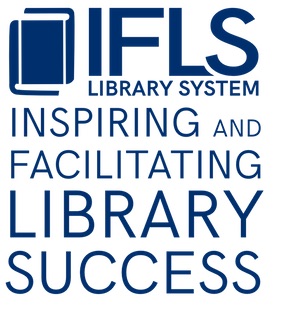Keyboard Shortcuts, Macros
General Sierra macros
Macros are keyboard shortcuts for various actions in Sierra. Assign actions to your keyboard’s Function keys, alone or in combination with the Ctrl and Alt keys. Macros settings are username-specific.
To assign a process to keys:
From the Admin menu, choose Settings.
Select the Macros tab

Copy any of the following character strings from the Macros column, then paste them next to any key.
| Action | Macro |
| To go to checkout | %ALT+g%+u+d+h |
| To go to checkin | %ALT+g%+u+c |
| To go to search/holds | %ALT+g%+u+h |
| To close a record | %ALT+f%+c |
| To view an open record in the OPAC | %ALT+v%p |
| To go to cataloging/catalog | %ALT+g%+c+g |
| To go to acquisitions/place order | %ALT+g%+a+ |
| To receive/create items | %ALT+g%+a+r |
| To go to item summary to print label after receiving | %ALT+g%o%i |
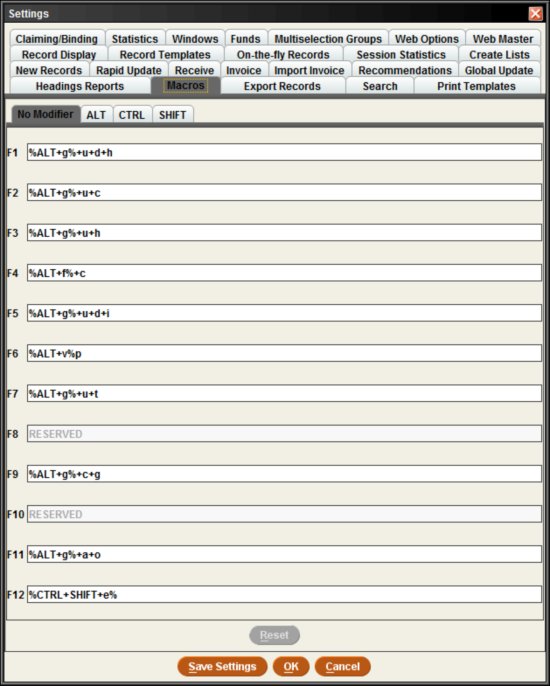
Select ‘Save Settings’, then ‘OK’ to close.
Note that the table above does not include all possible shortcuts. Please contact a MORE staff member if you’d like help to create a macro for another action.
You may also want to use a macro for a common item message or note, for example:
| Reason | Message or note |
| Possible billable damage | In transit from [your library initials] to [owning library initials] for damage evaluation. [your library initials]/[staff initials] |
| Lucky Day item returned to non-owning library | [owning library initials] Lucky Day item returned to [your library initials]. In transit to [owning library initials]. [your library initials]/[staff initials] |
| Postal mail returned as undeliverable | Check address (Returned UTF). Changed notice preference to phone. [your library initials]/[staff initials] |
| Undeliverable email or text message | Check email/txt ( bouncing). Changed notice preference to phone. [your library initials]/[staff initials] Note: Paste in the email address in use and delete the email field until updated |
| Unsuccessful telephone notices | Check phone (TNS failed). Changed notice preference to print. [your library initials]/[staff initials] |
RDA cataloging macros
These macros were created with the most common elements. After inserting them into a bib record please review all the fields and edit where necessary. For example, in the Blu-ray macro the 344 |g for sound is set to surround; you may have to change that to Dolby digital, depending on the specifics of the item being cataloged.
Audio format
33x, 34x fields for Audiobook on CD
- %ALT+r%r336 spoken word|bspw|2rdacontent%ENTER%r337 audio|bs|2rdamedia%ENTER%r338 audio disc|bsd|2rdacarrier%ENTER%r340 |b4 3/4 in.%ENTER%r344 digital|2rdatr%ENTER%r344 |boptical|2rdarm%ENTER%r347 audio file|2rdaft%ENTER%r347 |bCD audio
333x, 34x fields for Audiobook on MP3 disc
- %ALT+r%r336 spoken word|bspw|2rdacontent%ENTER%r337 audio|bs|2rdamedia%ENTER%r338 audio disc|bsd|2rdacarrier%ENTER%r344 digital|2rdatr%ENTER%r344 |boptical|2rdarm%ENTER%r347 audio file|2rdaft%ENTER%r347 |bMP3
33x, 34x fields for Music CDs
- %ALT+r%r336 performed music|bprm|2rdacontent%ENTER%r337 audio|bs|2rdamedia%ENTER%r338 audio disc|bsd|2rdacarrier%ENTER%r344 digital|2rdatr%ENTER%r344 |boptical|2rdarm%ENTER%r344 |gstereo|2rdacpc%ENTER%r344 |hDolby digital%ENTER%r347 audio file|2rdaft%ENTER%r347 |bCD audio
33x, 34x fields for Playaway
- %ALT+r%r336 spoken word|bspw|2rdacontent%ENTER%r337 audio|bs|2rdamedia%ENTER%r337 unmediated|bn|2rdamedia%ENTER%r338 other|bsz|2rdacarrier%ENTER%r338 other|bnz|2rdacarrier%ENTER%r344 digital|2rdatr%ENTER%r347 audio file|2rdaft%ENTER%r347 |bHD audio
Book Format
33x fields for Book
- %ALT+r%r336 text|btxt|2rdacontent%ENTER%r337 unmediated|bn|2rdamedia%ENTER%r338 volume|bnc|2rdacarrier
33x, 340 fields for Large Print
- %ALT+r%r336 text|btxt|2rdacontent%ENTER%r337 unmediated|bn|2rdamedia%ENTER%r338 volume|bnc|2rdacarrier%ENTER%r340 |nlarge print|2rda
33x fields for Picture Books and Graphic Novels
- %ALT+r%r336 text|btxt|2rdacontent%ENTER%r336 still image|bsti|2rdacontent%ENTER%r337 unmediated|bn|2rdamedia%ENTER%r338 volume|bnc|2rdacarrier
DVD Format
33x, 34x, 380 fields for DVDs
- %ALT+r%r336 two-dimensional moving image|btdi|2rdacontent%ENTER%r337 video|bv|2rdamedia%ENTER%r338 videodisc|bvd|2rdacarrier%ENTER%r340 |dstamping|2rdapm%ENTER%r340 |b4 3/4 in.|gcolor%ENTER%r344 digital|2rdatr%ENTER%r344 |boptical|2rdarm%ENTER%r344 |gsurround|2rdacpc%ENTER%r344 |hDolby Digital 5.1%ENTER%r346 |bNTSC|2rdabs%ENTER%r347 video file|2rdaft%ENTER%r347 |bDVD video%ENTER%r347 |eregion 1|2rdare%ENTER%r380 Motion picture
33x, 34x, 380 fields for Blu-ray DVDs
- %ALT+r%r336 two-dimensional moving image|btdi|2rdacontent%ENTER%r337 video|bv|2rdamedia%ENTER%r338 videodisc|bvd|2rdacarrier%ENTER%r344 digital|2rdatr%ENTER%r344 |boptical|2rdarm%ENTER%r344 |gsurround|2rdacpc%ENTER%r344 |hDolby Digital 5.1%ENTER%r346 |bNTSC|2rdabs%ENTER%r347 video file|2rdaft%ENTER%r347 |bblu-ray%ENTER%r347 |eregion 1|2rdare%ENTER%r380 Motion picture
33x, 34x, 380 fields for Blu-ray/DVD combos
- %ALT+r%r336 |3Blu-ray & DVD|atwo-dimensional moving image|btdi|2rdacontent%ENTER%r337 |3Blu-ray & DVD|avideo|bv|2rdamedia%ENTER%r338 |3Blu-ray & DVD|avideodisc|bvd|2rdacarrier%ENTER%r340 |3DVD|dstamping|2rdapm%ENTER%r340 |3Blu-ray & DVD|b4 3/4 in.|gcolor%ENTER%r344 |3Blu-ray & DVD|adigital|2rdatr%ENTER%r344 |3Blu-ray & DVD|boptical|2rdarm%ENTER%r344 |3Blu-ray|gsurround|2rdacpc%ENTER%r344 |3DVD|gstereo|2rdapc%ENTER%r344 |3Blu-ray & DVD|hDolby Digital 5.1%ENTER%r346 |3DVD|bNTSC|2rdabs%ENTER%r347 |3Blu-ray & DVD|avideo file|2rdaft%ENTER%r347 |3DVD|bDVD video%ENTER%r347 |3Blu-ray|bBlu-ray%ENTER%r347 |3DVD|eregion 1|2rdare%ENTER%r347 |3Blu-ray|eregion A (Blu-ray)|2rdare%ENTER%r380 Motion picture
Puppet/3D object
- %ALT+r%r336 three-dimensional form|btdf|2rdacontent%ENTER%r337 unmediated|bn|2rdamedia%ENTER%r338 object|bnr|2rdacarrier
Video Games
- NOTE: Delete the 338 not needed; both computer disc and computer chip cartridge are included in this macro
- %ALT+r%r336 two-dimensional moving image|btdi|2rdacontent%ENTER%r336 computer program|bcop|2rdacontent%ENTER%r337 computer|bv|2rdamedia%ENTER%r338 computer disc|bcd|2rdacarrier%ENTER%r338 computer chip cartridge|bcb|2rdacarrier%ENTER%r344 digital|2rdatr%ENTER%r344 |boptical|2rdarm%ENTER%r344 |gsurround|2rdacpc%ENTER%r344 |hDolby Digital 5.1%ENTER%r346 |bNTSC|2rdabs%ENTER%r347 |eregion 1|2rdare
Other RDA macros
040 field
- |beng|erda
264 _4 field
- %ALT+r%p264 4|c©2016
Relator Terms
- ,|eauthor.
- ,|eillustrator.
- ,|enarrator.
- ,|ecomposer.
- ,|eperformer.
- ,|eactor.
General keyboard shortcuts
As an alternative to using your PC’s mouse to activate Java™ components (e.g., clicking on buttons), you can use your keyboard. There are two ways to use the keyboard to activate a Java™ component:
- Tab (or Shift+Tab) to select the component.
- For buttons or check boxes, press Space to activate the selected component.
- Use the component’s keyboard shortcut (also known as a keyboard accelerator). To use a keyboard shortcut, hold down the Alt key and press the key that corresponds to the underlined letter in the component’s name. For example, to choose an OK button, press Alt+O.
The keyboard shortcut for input boxes is indicated by the box’s label (for example, press Alt+P to move the cursor to the Password: input box).
Additionally, the following key combinations have special significance within Sierra (note that these shortcuts may not work with all Sierra functions):
| Key Combination | Function |
| Alt+LeftArrow | View the previous month in a date dialog |
| Alt+Q | Close the current record |
| Alt+RightArrow | View the next month in a date dialog |
| Ctrl+Enter | Add an extra line to a variable-length field with multiple lines, e.g., an ADDRESS field or the multi-field LOCATION/COPIES editor |
| Ctrl+=+. | View the previous attached record |
| Ctrl+=+, | View the next attached record |
| Ctrl+]+- | Display the next record in a browse list |
| Ctrl+[+- | Display the previous record in a browse list |
| Ctrl+Shift+B | Display the full bibliographic record |
| Ctrl+Shift+I | Display the full item record |
| Ctrl+Shift+P | Display the full patron record |
| Ctrl+Shift+T | Move backward from one tab to another in a bibliographic record display |
| Ctrl+C | Copy selected text or the current text field |
| Ctrl+N | Creates a new record |
| Ctrl+T | Move forward from one tab to another in a bibliographic record display |
| Ctrl+V | Paste the contents of the Windows clipboard |
| Ctrl+X | Cut the selected text and copy it to the Windows clipboard |
| Ctrl+Y | Redo the most recent undo action |
| Ctrl+Z | Undo your last action |
| Esc | Clears a browse display |
| N | Choose the No button in message dialogs; you can also key Alt+N |
| Space | Select a button or check box |
| Tab (or Shift+Tab) | Make a button, check box, etc.the active screen element |
| Y | Choose the Yes button in message dialogs; you can also key Alt+Y |