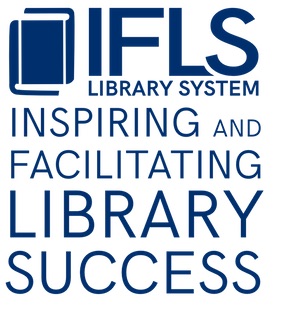Notices, sending by text message
About
The Text4Libraries service from ShoutBomb is available for all patrons to receive hold pick-up, courtesy, first and second overdue notices by text message.
To opt a patron in to this services there are two steps:
First, enter the patron notice preference to ‘t’ – TEXT MESSAGE
![]()
Second, insert a TEXT MESSAGE NUMBER field and enter the patron cell phone number. When entering a number for receiving text messages in the TEXT MESSAGE NUMBER field, it doesn’t matter if hyphens are included or not, but using hyphens is preferred—it’s more readable!
NOTE: Patrons can receive both text notices and phone or email notices. There are added steps for patrons who ONLY want text notices.
- To receive text messages only:
- Assign a notice preference of t for Text Message
- Insert a TEXT MESSAGE NUMBER field with the patron cell phone number.
- Do not include an email address in the EMAIL ADDR field. Optionally include the email address in a NOTE field, for staff reference. This prevents the patron from receiving automated email notices from Sierra.
- Add ## to the front of the number in the TELEPHONE field. This prevents the patron from receiving automated phone calls from Sierra.
- Sierra will produce “print” notices for patrons with this notice preference configuration. Sending these notices to a library email “printer” is a good way to avoid printing notices for patrons who only want texts.
- To receive text messages and email notices:
- Assign a notice preference of t for Text Message.
- Insert a TEXT MESSAGE NUMBER field with the patron cell phone number.
- Include an email address in the EMAIL ADDR field.
- To receive text messages and phone notices:
- Assign a notice preference of t for Text Message.
- Insert a TEXT MESSAGE NUMBER field with the patron cell phone number.
- Do not include an email address in the EMAIL ADDR field. Optionally include the email address in a NOTE field, for staff reference. This prevents the patron from receiving automated email notices from Sierra.
- include the phone number in the TELEPHONE field in the usual 123-456-7890 format.
Timing of sent text notices
Text notices will go out to patrons twice every day around 9 am and 5 pm. It is independent from phone notices and email notices.
Overdue: text messages will be delivered to patrons starting at 9 am for items overdue as of 6 am that day
Due soon: text messages will be delivered to patrons starting at 9 am for items due the next day. These messages will include an option to renew via text
Holds ready for pickup: text messages will be delivered to patrons throughout the day as holds become ready for pickup. Specifically:
- At 9 am for items checked in and ready for pickup after 3 pm the prior day
- At 11a for items checked in and ready for pickup before 10a the same day
- At 1 pm for items checked in and ready for pickup between 10a and noon the same day
- At 2p for items checked in and ready for pickup between noon and 1p the same day
- At 3p for items checked in and ready for pickup between 1p and 2p the same day
- By 5 pm for items checked in and ready for pickup between 2p and 3 pm the same day
Text notices will be delivered from 844-218-6064.
Handling undelivered text messages
The email address at each library that receives messages about bounced email and phone notices will receive an email about text notices that were not delivered successfully. The email may look like this:
7158395080 | 26420004223703 | IFLS | Renew item message
7158395080 | 26420004223703 | IFLS | Hold item message
7158395080 | 26420004223703 | IFLS | Overdue item message
Here are some possible steps to handle undelivered text messages.
- Check to see if there are any undelivered text messages for your patrons.
- Review the patron record to check that the notice preference is ‘t’ – TEXT MESSAGE and that there is a TEXT MESSAGE NUMBER field present.
- Call the patron to verify the Text Message Number.
- Verify the patron has not blocked texts received from 844-218-6064.
- In case the patron has inadvertently opted out of text messages or wants to re-enable, ask the patron to send the keyword UNSTOP to 844-218-6064 telling their mobile provider to allow messages. Then the patron can try the keyword MYBOOKS to get the current item info.
- If the patron can’t be reached, insert a Message field in the patron record that says “Verify TEXT MESSAGE NUMBER” with staff initials and date. This message should be removed when the number is verified with the patron.